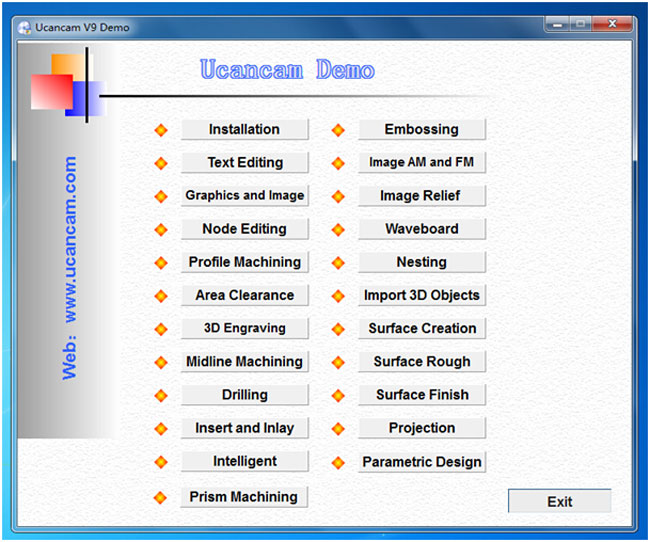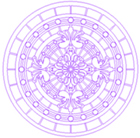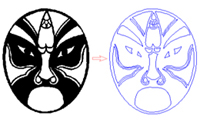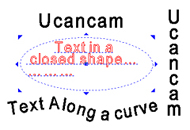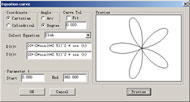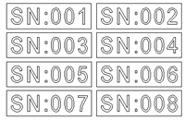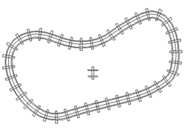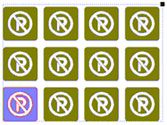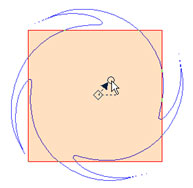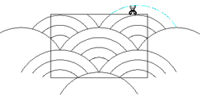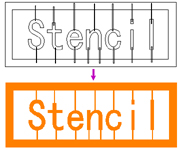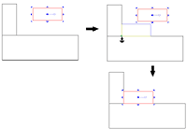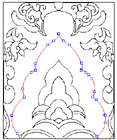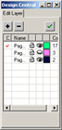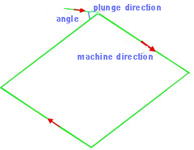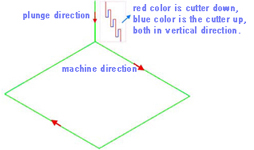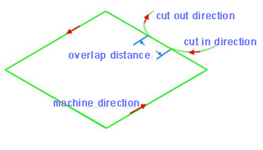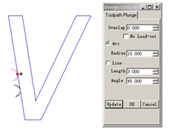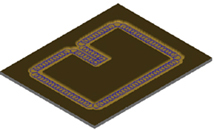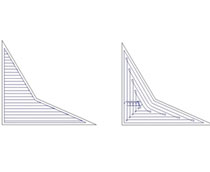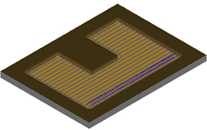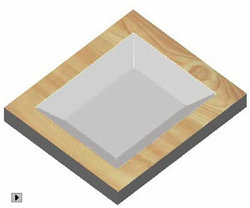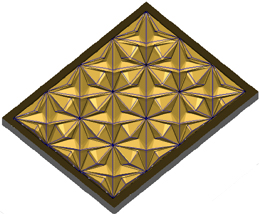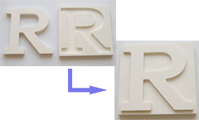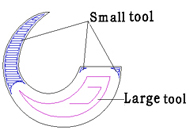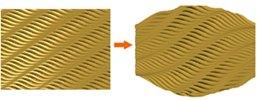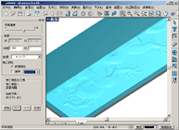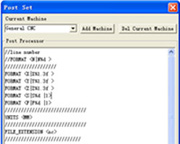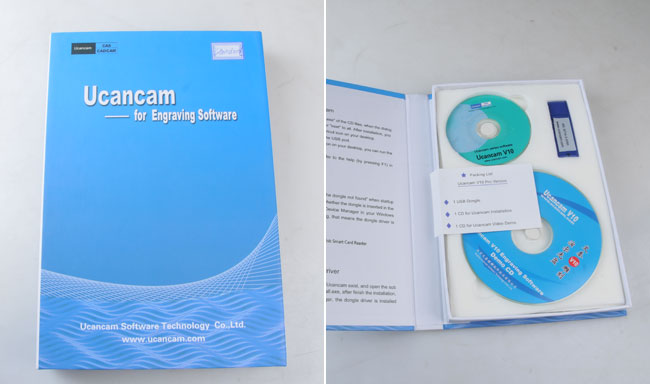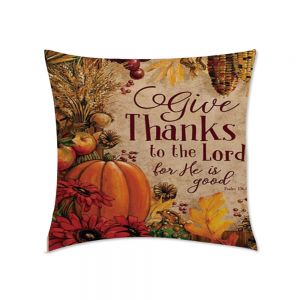Description:
Ucancam V11 Engraving Software is a professional solution to CAD and CAM. It is widely used in such fields as advertisements, exhibition, decoration, artwork, moulds, seal-making, signs, gifts, architectural moulds, wood working, etc.
New feature:
• Support Python script to develop ucacnam.you can use Python to create your application.
• Firstly release 64 bit Ucancam, the installation file include 32 bit ucancam version and 64 bit ucancam version, which can install the compatible version according your PC OS version(32/64 bit) .
• Set the background color of window.
• In 3 points circle creation,add the method(point, point, tangent)circle, (point, tangent, tangent)circle, (tangent, tangent, tangent)circle.
• The toolpath is associated with the drawing. When the position or shap of drawing are changed, double click the toolpath to regenerate the toolpath.
• Modify thetoolpath name:
1) toolpath attribute dialog in design central.
2) toolpath export dialog.
• Add the button "copy","cut", "paste" in text popup menu.
• Add the oscillation option in profile toolpath--adding oscillation in the Z axis along your contour toolpaths,uses more of the cutting length of the tool, and can reduce tool wear in that axis.
This is especially useful when cutting thinner materials or laminated materials such as kitchen counter tops.
• The toolpath regeneration.
• Add two tool type--drill tool and tape ball tool.
• Surface finish toolpath: emit finish.
• Dynamicly drag text on curve.
• The toolpath can be mirrored, rotated.
• Modify font type for mutil text at the one dialog.
Enhancement:
• The display video system: make it faster, and eliminates flicker.
• "Replace" in text edit: when there are selections, replace text in selection; if no selection ,replace text for all.
• Auto Nesting: when the part can not be put in the sheet, the part will be not moved to avoid the contact with other part.
• The faster speed for surface toolpath creation.
• Surface parallel finish toolpath.
• The drawing for the selected char in text edits command.

Ucancam V10 3D engraving software can help you do anything, such as:
- Light-box advertisement.
- Folding screen door.
- Make sign mark through Area Clearance.
- Insert and inlay.
- Image engraving and stripping.
- Relief, etc.
You can develop your creation by this software; it can make your dream come true!
 Operation system: Windows2000, Windows 7 / 8 / 10
Operation system: Windows2000, Windows 7 / 8 / 10
CPU: Intel Pentium II, 300 or above, or same-level CPU, (preferable P4 2.4G or above)
RAM: 128MB or above, preferable 256MB
Hard disk: 500M
Monitor display: resolution 800 x 600, 256 colors, preferable 1024 x 768, true color
CD drive: CD-ROM/DVD driver
Port: available with Mouse port and USB 2.0 port

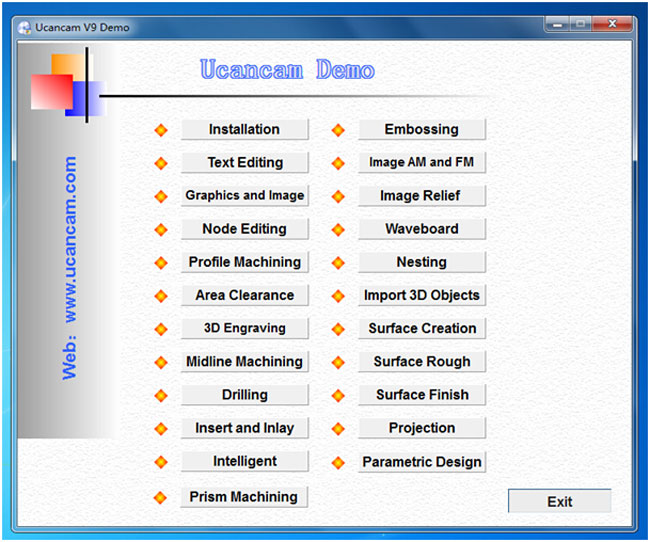

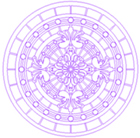 |
Drawing & Editing
There is a powerful drawing and editing function in ucancam. Ucancam supports the feature point snapping、dynamic navigation、feature point aligning. many files can be imported into Ucancam, such as vector files: dxf, eps, plt, AI and bitmap format files: jpg, bmp, tif, png.
|
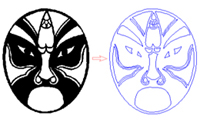 |
Image processing
Functions of image processing include Image tracing, Convert into grayscale image, Threshold, Brightness and Contrast adjustment. With these functions, you can extract contour of the figure, and then get the target cutting figure you want after node editing.
|
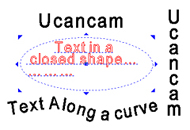 |
Text editing
Text can be rotated, scaled, moved, sheared, arranged along curves, etc. and can be edited again in text edit mode after these transformations. Besides, text input in a frame is also available, with automatic line feed.
|
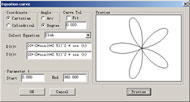 |
Equation Curve
The software can automatically generate the curve described in the
equation like this:
X=fx(t) R=r(t)
Y=fy(t) or θ=theta(t)
Z=fz(t) Z=Z(t) |
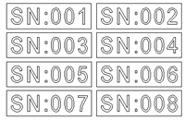 |
Serial number text
This function is used for making some designs of serial number texts. |
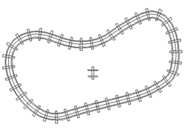 |
Duplication along a curve
A kind of duplication tools, you can arrange the objects along a line or a curve. With these functions, you can work out well-regulated and handsome graphs. |
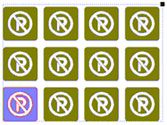 |
Array duplication
Array duplication function, modify the parameters of rectangular and circular duplication, dynamicly display the updated results, more intuitive,
more convenient.
|
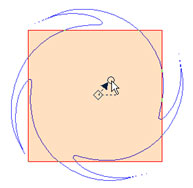 |
Artistic transformation
Just like the changeful life. We have to do some complex change when design. Here we offer Perspective Distortion, Envelop Distortion, Push and Pull Distortion and Twist Distortion. |
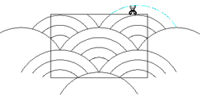 |
Trim
You can trim out any parts you do not need by the user-friendly trim.
|
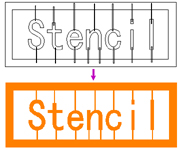 |
Boolean operation
Boolean operation includes join, common, not common and subtract. |
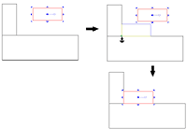 |
Locate and align in dragging
While moving, scaling entities, if you hold Atl key, Ucancam can snap feature point as the start, end point of moving, allows you movling precisely, So as to realize fast nesting. |
 |
Auto nesting
Parameters setting such as kerf width, clearance and Iteration count;
Nesting method setting: starting point (Left bottom, Right bottom, Left up, Right up), direction: X direction and Y direction;
Precise calculation, such as in hole nest, to improve the efficiency of working and utilization rate of material. |
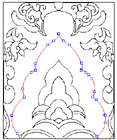 |
Node editing
Functions in node editing include: add, delete, disconnect, connect, close, convert to line, convert to curve, smooth, symmetry, align, start point, auto remove points, fillet, and vertical.
|
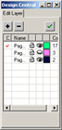 |
Layer management
In Ucancam, you can create graphs on different layers that can exist together. You can add or delete layers so as to perform operations on many objects
at the same time. |

Toolpaths are calculated quickly and accurately. Ucancam provides a Tools Library where users can choose, edit, add or delete a tool. Various machining solutions are available. Users can apply toolpath simulation to check whether toolpaths are valid and to preview machining results. These simulation functions are also useful to reduce trial cutting times and cut down machining costs and help users to get valid and effective machining results.
 |
Profile machining
Profile Machining is widely used for incising. It includes On Line, Outside, and Inside machining.
|
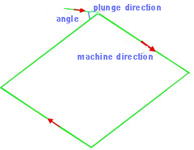 |
Ramp
Ramp is to plunge in a certain angle. Tools goes into the material not in a vertical direction but in slanting direction so that the tool will not be destroyed or broken because of force during entering material. This also ensures that no mark or scar be left on the surface of the material.
|
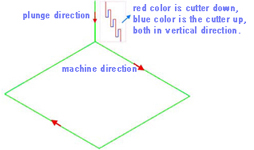 |
Pecking plunge
When using Pecking plunge, the tool goes into a certain depth into the material, and then goes up to a certain height, and repeat this process when cutting the material. Pecking plunge prevents the tool breaks especially when cutting hard materials.
|
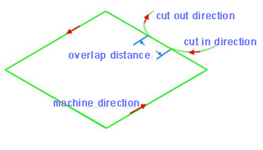 |
Lead in/out
When using Lead in/out, the tool first goes into a certain depth outside of material, and then cuts into the side of the material. |
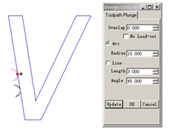 |
Toolpath plunge
You can modify the start point of profile path by click the start point, and keep the left mouse key down, drag the mouse to move the start point. And the same time the plunge will be modified by the parameter of dialog. |
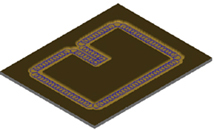 |
Trochoidal toolpath in profile machining
The Trochoidal Toolpath is designed especially for brittle materials such as glass or granite or extremely hard materials that generate a lot of heat upon cutting. The Trochoidal Toolpath produce a circular toolpath at high feed rates with low load on the tool, therefore keeping the heat down while providing for longer tool life. |
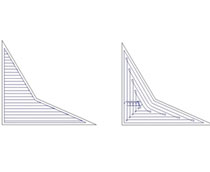 |
Area Clearance
Area Clearance is to mill an area in the material. There are two types of milling: raster and offset. It is commonly used in our work.Offset (a machinery strategy of Area clearance) has changed the line-transition into arc-transition and the arc buffer has been added as a transition for sharp corners to adjust to high-speed milling.
|
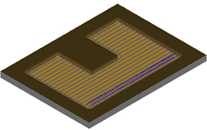 |
Trochoidal Slot in area clearance
Trochoidal toolpaths are mostly used to create slots in double side cutting. You can use trochoidal paths to create pockets, but there will be some wasted movement when the pocket opens up, and the arcing paths are unnecessary to minimize engagement. |
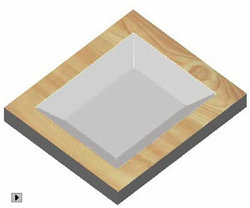 |
3D Corner Engraving
3D Corner Engraving is to make the surface of the material smooth and to ensure the definition, precision and 3d effect of the machined object. It is mainly used in seal engraving and engraving of characters with special effects. 3D Corner Engraving includes top and bottom engraving, and the difference between them is the size of the machining area. |
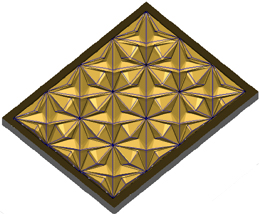 |
Midline Machining
Midline machining is to machine along the middle axis of the drawing. |
 |
Drilling
You can Drilling on points, on curves, on the center of object
or in region. |
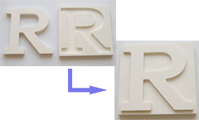 |
Insert and Inlay
This is a special function of engraving. It is an important measure to make sign marks and craftworks. |
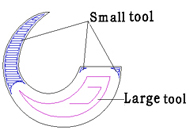 |
Intelligent machining
Efficiency in milling can be greatly improved when applying Intelligent Machining. Two different tools can be chosen from the toolpath, the tool with lager diameter will be used for rough machining, and the smaller one will be used for precision machining. In the first machining, the speed is greatly improved, and after the second process, you will get what you want. |
 |
Prism machining
By prism machining, it becomes easier for you to make characters with prism effect, and sign mark. Toolpaths can be created quickly and efficiently. If you want to make a massive work, it can be machined layer by layer, and you can fit them together when finished. There are two kinds of angles for you to choose, rounded angle and cusp angle. The prism will display clearly. Prism machining is quick to learn and easy to use. |
 |
Embossing machining
Embossing machining is mainly used in making relief. There are two modes in embossing: concave relief machining and convex relief machining. With ease operation, you will get accurate relief. It is widely used in such fields as advertising sign, sign board, breast card, furniture, metallic moulds, printings, etc. |
 |
Image dot machining
Image dot machining is to engrave the object after the image is converted into grayscale image. Dots are made on the material based on the different grayscale value. The higher the grayscale value is, the deeper and bigger the dots are, and vice versa. |
 |
Image relief machining
Image relief machining is to engrave the object after the image is converted into grayscale image. The machining is based on brightness level. Min brightness depth and max brightness depth are the depth by which the tool goes into the material. Horizontal/vertical machining is the direction of the tool path. |
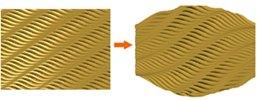 |
Toolpath artistic transform
Perspective Distortion and Envelop Distortion can support the toolpath transform. especially can be applyed to the waveboard toolpath. |
 |
Rotary_Axis engraving
This is used to drive a machine using rotary axis, do cylinder engraving. |
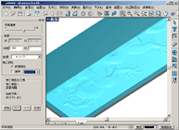 |
Toolpath simulation
Machining process can be previewed through toolpath simulation, thus avoiding trial cutting and reducing cost. This function is helpful for choosing a proper machining type. |
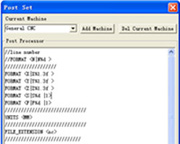 |
Post Processor
The Post Processor is a programme which converts the tool path in some standard neutral format into the format requried by a specific machine control system. Such as Biesse, CAMtech, Fanuc, Homag, MasterWood, Microstep, NcStudio, RichAuto, SYNTEC, SCM, etc..
|
Installation:
1.Double click the "wtSetup.exe" of the CD files, when the dialog boxes present, click "OK" or "next" to all. After installation, you can use a "Ucancam" shortcut icon on your desktop.
2.Insert the USB dongle in the USB port.
3.Double click "Ucancam" icon on your desktop, you can run the software.
4.For more help, olease refer to the help(by pressing F1) in Ucancam.
Fix:
1.Lead in\lead out error in profile toolpath.
2.Spline error in dxf import.


We free ship only to the 48 contiguous states.
For Hawaii, Alaska, Guahan or Puerto Ricoa Customers, an extra freight is required.
Free shipping on orders over $79.
$6 shipping charge on orders under $79.
Wooden Box: There is total one box.
| Product Dimension |
190mm x 145mm x 15mm (7.5" x 5.7" x 0.6") |
|
Net Weight
|
160g |
|
Package
|
Carton box |
|
Packing Size
|
200mm x 155mm x 20mm (7.9" x 6.1" x 0.79") |
|
Gross Weight
|
200g |
Packing List:
1 USB Dongle
1 CD for Ucancam Installation
1 CD for Ucancam Video Demo
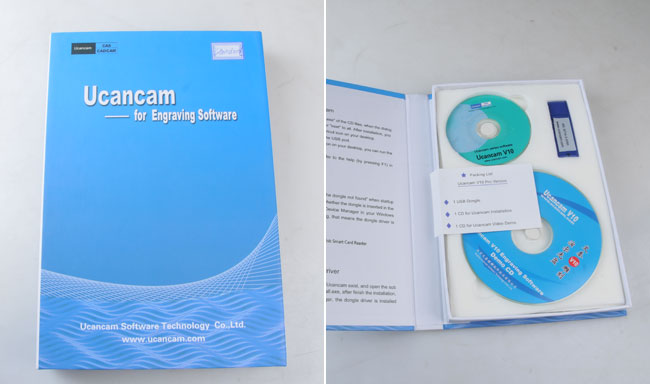
Ucancam Post Processor:

Ucancam V9 Standard Version Engraving Software:

Comprehensive guarantee for 1 year except the wearing parts
24 - hour technical support by email or calling
User - friendly English manual for machine using and maintaining
Satisfaction Guarantee
For the items other than consumable products sold via www.Sign-in-China.com, we provide 12 months warranty after delivery. All the extra parts for equipment can be purchased from www.Sign-in-China.com.
We offer 14 days 100% satisfaction guarantee on all our machines. If you are not satisfied after receiving an item, Sign-in-China.com promises that, within 14 days after actual delivery of such an item, you are allowed to return the item to us and get complete refund, provided the returned item does not affect its subsequent re - selling and you also undertake the charge of returning delivery.











 5.0
5.0


 Operation system: Windows2000, Windows 7 / 8 / 10
Operation system: Windows2000, Windows 7 / 8 / 10